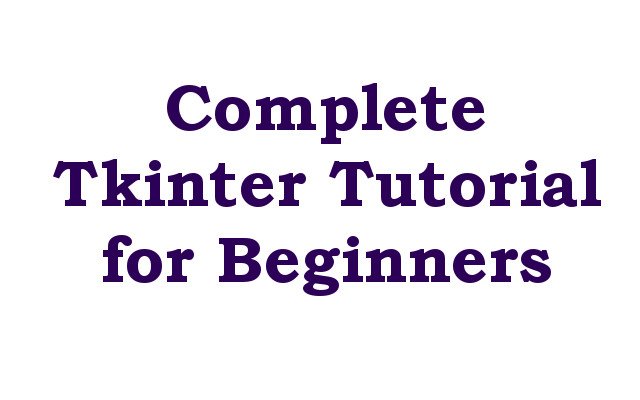In this article we want to talk about Complete Tkinter Tutorial for Beginners, Tkinter is popular GUI (Graphical User Interface) library for Python programming language. TKinter allows you to create interactive desktop applications with easy. In this tutorial we are going to cover basics of Tkinter and build a simple GUI application step by step, sow now let’s start.
- Installing Tkinter to get started with Tkinter: you need to install it first. If you are using Python 3, then Tkinter should already be installed on your system. If not you can install it using following command:
|
1 |
sudo apt-get install python3-tk |
- Creating Basic Tkinter Window: after you have installed Tkinter you can start building GUI applications. this is the first step is to create basic Tkinter window. this is the code to create simple window:
|
1 2 3 4 5 6 7 |
import tkinter as tk root = tk.Tk() # Add widgets here root.mainloop() |
This code creates window and enters the main event loop to handle events. to add widgets to the window you need to call their constructors.
Run the complete code and this will be the result.

- Adding Widgets Tkinter: tkinter provides different widgets to choose from. these are some of the commonly used widgets:
- Label: Displays text or an image.
- Button: clickable button that performs an action.
- Entry: text box that allows the user to enter text.
- Text: multiline text box that allows the user to enter text.
This is an example code to add label and button to the window:
|
1 2 3 4 5 6 7 8 9 10 11 12 13 14 |
import tkinter as tk def button_click(): print("Button Clicked!") root = tk.Tk() label = tk.Label(root, text="GeeksCoders.com") label.pack() button = tk.Button(root, text="Click Me!", command=button_click) button.pack() root.mainloop() |
This code creates simple label with button in TKinter.
Run the complete code and this will be the result.
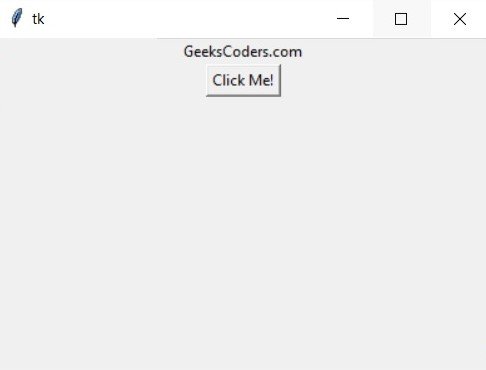
- Adding Functionality to Widgets: Now that we have added widgets to the window, we can add functionality to them. this is an example code to add function to the button:
|
1 2 3 4 5 6 7 8 9 10 11 12 13 14 |
import tkinter as tk def button_click(): print("Button Clicked!") root = tk.Tk() label = tk.Label(root, text="GeeksCoders.com") label.pack() button = tk.Button(root, text="Click Me!", command=button_click) button.pack() root.mainloop() |
This code adds a function that is called button_click to the button. when button is clicked, it calls the button_click function and prints “Button Clicked” to the console.
- Layout Management Tkinter provides three layout managers to position widgets in the window:
- Pack: Arranges widgets in horizontal or vertical box.
- Grid: Arranges widgets in grid.
- Place: Positions widgets with absolute coordinates.
This is an example code to demonstrate grid layout:
|
1 2 3 4 5 6 7 8 9 10 11 12 13 14 15 16 17 18 19 20 |
import tkinter as tk root = tk.Tk() label1 = tk.Label(root, text="Name:") label1.grid(row=0, column=0) entry1 = tk.Entry(root) entry1.grid(row=0, column=1) label2 = tk.Label(root, text="Password:") label2.grid(row=1, column=0) entry2 = tk.Entry(root, show="*") entry2.grid(row=1, column=1) button = tk.Button(root, text="Login") button.grid(row=2, column=1) root.mainloop() |
This code arranges the widgets in a 2×2 grid layout.
Run the complete code and this will be the result
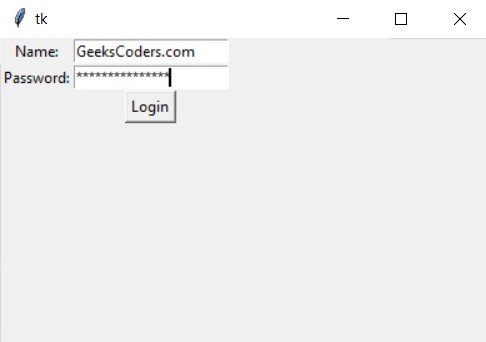
Congratulations you have now completed Tkinter tutorial for beginners. with this knowledge, you can start building your own GUI applications using Tkinter.