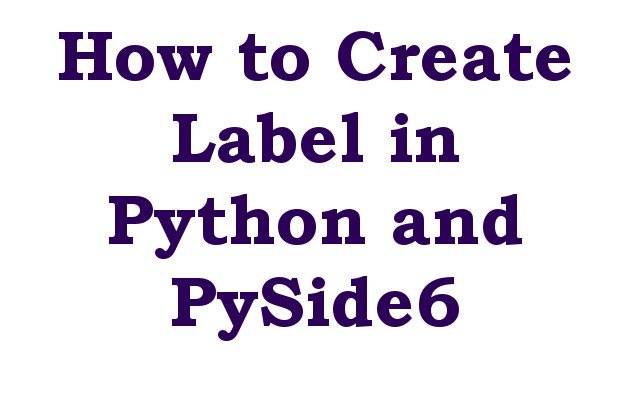In this Python PySide6 article we want to learn about How to Create Label in Python and PySide6, for creating PySide6 label we can use QLabel class from PySide6, QLabel is widget in PySide6 that is used to display text and images. It is subclass of QFrame and provides different features such as text alignment, word wrapping, rich text, image displa and tooltip support. you can set the text of QLabel using the setText method and you can set the alignment of the text using the setAlignment method. you can also set the font, color and other properties of the text using setStyleSheet. for displaying an image in QLabel you can use the setPixmap method to set a QPixmap object or the setMovie method to set QMovie object. you can also set size of the image using the setFixedSize or setScaledContents method. QLabel also supports tooltips which are displayed when the mouse hovers over the label. You can set the tooltip text using the setToolTip method.
For creating label in Python using PySide6 you can follow these steps:
- Import the necessary modules:
|
1 |
from PySide6.QtWidgets import QApplication, QLabel |
- Create an instance of the QApplication class:
|
1 |
app = QApplication([]) |
- Create an instance of the QLabel class and set its text:
|
1 |
label = QLabel('Hello, World!') |
- Show the label:
|
1 |
label.show() |
- Start the event loop of the application:
|
1 |
app.exec() |
Putting it all together this is an example code:
|
1 2 3 4 5 6 |
from PySide6.QtWidgets import QApplication, QLabel app = QApplication([]) label = QLabel('Hello, World!') label.show() app.exec() |
When you run this code window with label that says “Hello World!” will appear.
You can customize the appearance of the label by setting different properties such as font, color, and alignment. for example to set the label’s font to bold and red you can do:
|
1 |
label.setStyleSheet('font-weight: bold; color: red') |
To set the label alignment to center, you can do:
|
1 |
label.setAlignment(QtCore.Qt.AlignCenter) |
This is the complete code in Object Oriented Programming:
|
1 2 3 4 5 6 7 8 9 10 11 12 13 14 15 16 17 18 19 20 21 22 23 24 25 26 27 28 29 30 31 32 33 |
from PySide6.QtWidgets import QApplication, QWidget, QVBoxLayout, QLabel import sys from PySide6.QtCore import Qt from PySide6.QtGui import QFont class MyWindow(QWidget): def __init__(self): super().__init__() #set window title self.setWindowTitle("QLabel - GeeksCoders.com") # Set up the layout layout = QVBoxLayout() self.setLayout(layout) # Create the label self.label = QLabel('Welcome to GeeksCoders.com') # Add the label to the layout layout.addWidget(self.label) # Customize the label self.label.setStyleSheet('font-weight: bold; color: red') self.label.setFont(QFont("Times", 20)) self.label.setAlignment(Qt.AlignCenter) self.label.setToolTip('This is a label') if __name__ == '__main__': app = QApplication(sys.argv) window = MyWindow() window.show() sys.exit(app.exec()) |
In this example we have defined MyWindow class that extends from QWidget, which is base class for all PySide6 widgets. after that we creates an instance of QVBoxLayout and set it as the layout for the window. after that we creates QLabel instance and set its text and add it to the layout. finally we customize the appearance and behavior of the label using the setStyleSheet, setAlignment and setToolTip methods.
When you run this code window with a label that says “Welcome to GeeksCoders.com” will appear. label will be bold and red, centered in the window and will have a tooltip that says “This is a label”.
Run the complete code and this will be the result