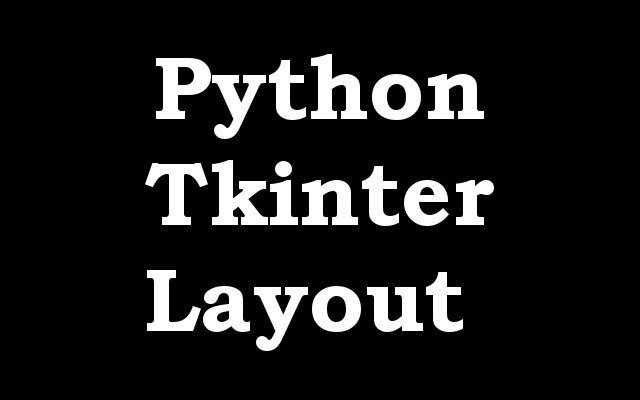In this lesson we want to learn about Python TKinter Layout Management Example, In Tkinter, layout management refers to the way in which widgets (such as buttons, labels, and text boxes) are arranged within a window or frame. Tkinter provides several methods for managing the layout of widgets, including:
pack(): This method organizes widgets in a vertical or horizontal layout, depending on the options specified. The widgets are packed one after another, starting from the top or left, and growing towards the bottom or right.grid(): This method organizes widgets in a grid layout, where each widget is placed in a specific row and column. The widgets are specified using row and column numbers, and can span multiple rows or columns if desired.place(): This method allows for precise positioning of widgets by specifying the x and y coordinates of the widget.frame: This method creates a new frame and allows widgets to be added to the frame, which can then be managed using any of the above layout managers.
Each of these layout managers has its own set of options and parameters that can be used to control the size, position, and appearance of the widgets. It is important to choose the right layout manager for the task at hand, as each one has its own strengths and weaknesses.
For example if you want to create a simple layout with widgets placed vertically or horizontally, the pack() method would be a good choice. If you need more control over the position of widgets, the grid() method would be a better option.
Learn More on TKinter
here are some examples of using the different layout managers in Tkinter:
pack()example:
|
1 2 3 4 5 6 7 8 9 10 11 12 13 14 |
from tkinter import * root = Tk() # Create a button widget button1 = Button(root, text="Button 1") button2 = Button(root, text="Button 2") button3 = Button(root, text="Button 3") # Add the button widgets to the root window using the pack() method button1.pack() button2.pack() button3.pack() root.mainloop() |
Run the code and this is the result.
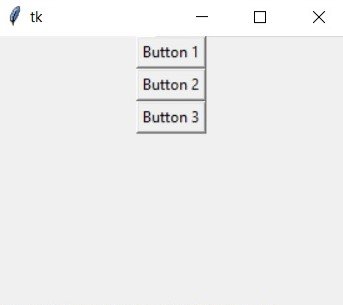
This will create a window with three buttons arranged vertically, one on top of the other.
grid()example:
|
1 2 3 4 5 6 7 8 9 10 11 12 13 14 |
from tkinter import * root = Tk() # Create a button widget button1 = Button(root, text="Button 1") button2 = Button(root, text="Button 2") button3 = Button(root, text="Button 3") # Add the button widgets to the root window using the grid() method button1.grid(row=0, column=0) button2.grid(row=0, column=1) button3.grid(row=1, column=0) root.mainloop() |
Run the code and this is the result

This will create a window with three buttons arranged in a grid layout, with button 1 and button 2 in the first row and button 3 in the second row.
place()example:
|
1 2 3 4 5 6 7 8 9 10 11 12 13 14 |
from tkinter import * root = Tk() # Create a button widget button1 = Button(root, text="Button 1") button2 = Button(root, text="Button 2") button3 = Button(root, text="Button 3") # Add the button widgets to the root window using the place() method button1.place(x=10, y=10) button2.place(x=50, y=50) button3.place(x=90, y=90) root.mainloop() |
Run the complete code and this will be the result
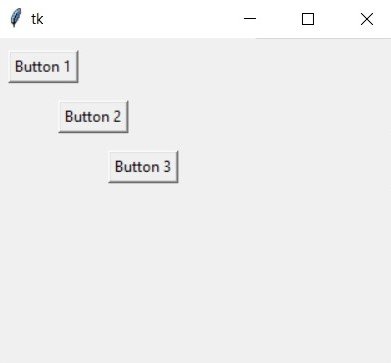
This will create a window with three buttons that are placed in specific x and y coordinates.
frameexample :
|
1 2 3 4 5 6 7 8 9 10 11 12 13 14 15 16 17 18 19 20 |
from tkinter import * root = Tk() # Create a frame frame = Frame(root) # Create a button widget button1 = Button(frame, text="Button 1") button2 = Button(frame, text="Button 2") button3 = Button(frame, text="Button 3") # Add the button widgets to the frame using the pack() method button1.pack() button2.pack() button3.pack() # Add the frame to the root window frame.pack() root.mainloop() |
Run the complete code and this will be the result

This will create a window with a frame, and three buttons arranged vertically within the frame using the pack() method.
Note that the above examples are just basic examples of how these layout managers work, You can adjust the layout by using other options and parameters that each method have, like the side in the pack method, rowspan and columnspan in the grid method, and so on.