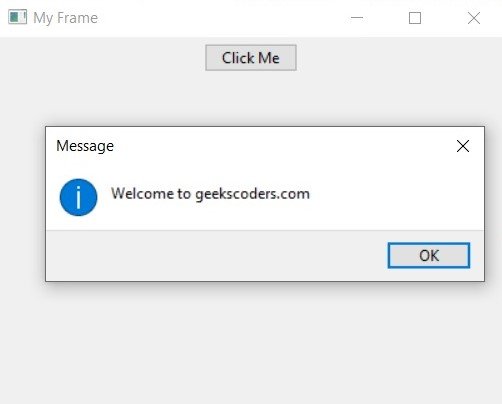In this wxPython article we want to learn How to Work with Event Handlers with wxPython, Event handlers are a key feature of graphical user interface (GUI) programming. in wxPython, event handlers allow you to respond to user actions, such as clicking a button or selecting an item from a dropdown menu. in this article we want to talk about the basics of working with event handlers in wxPython.
How to Work with Event Handlers with wxPython
So first of all we need to import wxPython module.
|
1 |
import wx |
After that you need to create GUI element that will respond to the user actions. this could be button, menu item or any other GUI element that generates events. in this example we want to create a simple button, this will create an instance of the wxPython App class, frame and button.
|
1 2 3 |
app = wx.App() frame = wx.Frame(None, title="My Frame") button = wx.Button(frame, label="Click Me") |
Next step is to bind the event to the GUI element. this can be done using the Bind() method, in this example we are binding wx.EVT_BUTTON event to the button, and passing a function called on_button_click as the event handler.
|
1 |
button.Bind(wx.EVT_BUTTON, on_button_click) |
final step is to create the event handler function. this function will be called when the event occurs. in this example we simply display a message box when the button is clicked.
|
1 2 |
def on_button_click(event): wx.MessageBox("Welcome to geekscoders.com") |
This is the complete code for this article
|
1 2 3 4 5 6 7 8 9 10 11 12 13 14 15 16 17 18 19 20 21 22 23 24 25 26 27 28 29 30 |
import wx class MyFrame(wx.Frame): def __init__(self, parent, title): super().__init__(parent, title=title, size=(300, 200)) self.MyUI() def MyUI(self): panel = wx.Panel(self) button = wx.Button(panel, label="Click Me") button.Bind(wx.EVT_BUTTON, self.on_button_click) sizer = wx.BoxSizer(wx.VERTICAL) sizer.Add(button, 0, wx.ALL | wx.CENTER, 5) panel.SetSizer(sizer) self.Show(True) def on_button_click(self, event): wx.MessageBox("Welcome to geekscoders.com") if __name__ == '__main__': app = wx.App() frame = MyFrame(None, title="My Frame") app.MainLoop() |
In the above code we have created custom MyFrame class that extends from wx.Frame. after that we have defined an MyUI() method that creates a button and binds the wx.EVT_BUTTON event to on_button_click method. we also define on_button_click method that displays message box when the button is clicked. in the main block we have created an instance of the wx.App class, creates an instance of our custom MyFrame class and start wxPython event loop with app.MainLoop().
Run the complete code and this will be the result