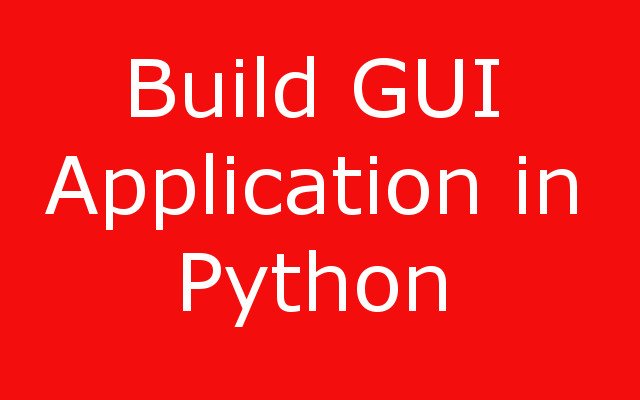in this lesson we want to learn How to Build GUI Application with Python – Python for Beginners, Creating GUI (graphical user interface) application in Python can be great way to get started with building desktop applications. this is is step by step guide on how to create basic GUI application using the Tkinter library which is included in the Python standard library:
- First we need to import Tkinter module:
|
1 |
import tkinter as tk |
- Next create new Tkinter application by instantiating the Tk() class:
|
1 |
root = tk.Tk() |
- Set title of the application window by calling the title() method on the root object:
|
1 |
root.title("My First GUI App") |
- Create label widget by instantiating the Label() class and passing in parent widget (the root window) and the text to display:
|
1 |
label = tk.Label(root, text="Hello, World!") |
- Use pack() method to add the label widget to the root window:
|
1 |
label.pack() |
- Create button widget by instantiating Button() class and passing in the parent widget (the root window), text to display and function to call when the button is clicked:
|
1 2 3 4 |
def on_button_click(): label.configure(text="Button was clicked!") button = tk.Button(root, text="Click me!", command=on_button_click) |
- Use the pack() method to add the button widget to the root window:
|
1 |
button.pack() |
- Start the main event loop of the application by calling the mainloop() method on the root object:
|
1 |
root.mainloop() |
Your complete code should look like this:
|
1 2 3 4 5 6 7 8 9 10 11 12 13 14 15 |
import tkinter as tk root = tk.Tk() root.title("My First GUI App") label = tk.Label(root, text="Hello, World!") label.pack() def on_button_click(): label.configure(text="Button was clicked!") button = tk.Button(root, text="Click me!", command=on_button_click) button.pack() root.mainloop() |
Learn More on Python GUI Development
- How to Use Qt Designer in PyQt and PyQt6
- Build Text to Speech App with Python & PyQt5
- How to Build GUI Window in PyQt6
- How to Show Image in PyQt6
- How to Create Calendar with Python & PyQt6
- How to Create CheckBox with Qt Designer & PyQt6
Run the complete code and this will be the result