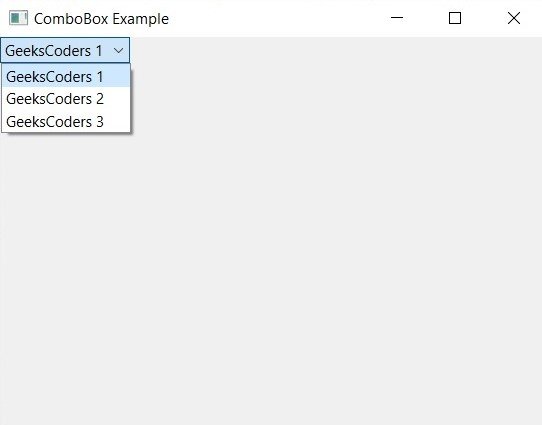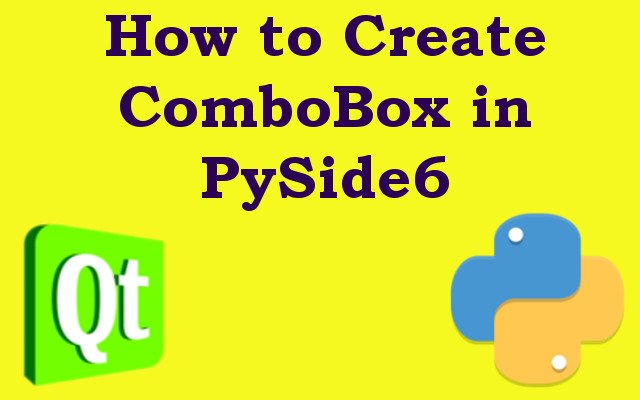In this lesson we want to learn How to Create ComboBox in PySide6, PySide6 QComboBox is a class in the PySide6 library, PySide6 is Python bindings for the Qt application framework. QComboBox class provides drop down list of items from which the user can select one item.
QComboBox widget consists of two parts: text field that displays the currently selected item, and drop down list that displays all available items when the user clicks on the arrow icon. users can select an item from the drop-down list by clicking on it or by using the up and down arrow keys to navigate the list and pressing Enter to select the currently highlighted item.
In PySide6 we can create QComboBox object using the QComboBox class and add items to it using addItem() method. we can also set initial selected item using the setCurrentIndex() method. we can connect activated signal of the QComboBox object to method that will be called when an item is selected, and get the selected item using the currentText() method.
So we can say that PySide6 QComboBox widget is useful tool for creating drop down lists of selectable items in graphical user interfaces built with PySide6.
This is the complete code for creating ComboBox in PySide6
|
1 2 3 4 5 6 7 8 9 10 11 12 13 14 15 16 17 18 19 20 21 22 23 24 25 26 27 28 29 30 31 32 33 34 35 36 37 |
from PySide6.QtWidgets import QApplication, QWidget, QComboBox class ComboBoxWindow(QWidget): def __init__(self): super().__init__() self.setWindowTitle('ComboBox Example') self.setGeometry(100, 100, 300, 200) # Create ComboBox object self.combo_box = QComboBox(self) # Add items to ComboBox self.combo_box.addItem('GeeksCoders 1') self.combo_box.addItem('GeeksCoders 2') self.combo_box.addItem('GeeksCoders 3') # Set initial selected item self.combo_box.setCurrentIndex(0) # Connect ComboBox to method that will handle the user's selection self.combo_box.activated.connect(self.handle_combo_box_selection) def handle_combo_box_selection(self, index): # Get the selected item from the ComboBox and display it in the console selected_item = self.combo_box.currentText() print(f'Selected item: {selected_item}') if __name__ == '__main__': # Create the application and window objects app = QApplication([]) window = ComboBoxWindow() # Show the window and start the event loop window.show() app.exec() |
first step is to import required libraries, which in this case are QApplication, QWidget, and QComboBox from PySide6.QtWidgets, Next we need to create window for the ComboBox. we can do this by creating QWidget object and setting its title and size. after that we have created QComboBox object and added items to it using addItem() method. we can also set the initial selected item using the setCurrentIndex() method, also we have used event handling for combobox in our code.
Run the complete code and this will be the result