In this lesson we want to learn How to Add An Icon To Python PySide6 Window, PySide6 is a Python binding for the cross-platform graphical user interface (GUI) toolkit Qt. It is a powerful tool that can be used to develop desktop applications that are compatible with multiple operating systems such as Windows, Linux, and macOS. it is often useful to add an icon to the window. An icon can make the application easier to recognize and distinguish from other applications. In this lesson, we will learn how to add an icon to a PySide6 window. in this article we want to learn How to Add An Icon To Python PySide6 Window , make sure that you have already installed PySide6 with this command: pip install pyside6.
Step 1: Choose an Icon
The first step is to choose an icon for your application. The icon can be in any image format, such as PNG, SVG, or ICO. The recommended size for a desktop application icon is 256×256 pixels. You can create your own icon using an image editor like GIMP or Photoshop, or you can download an icon from a website like Flaticon or Iconfinder.
Step 2: Add the Icon File to Your Project
Once you have chosen an icon, the next step is to add the icon file to your PySide6 project. You can do this by placing the icon file in the same directory as your main Python file. In this example, we will call the icon file “icon.png”.
Step 3: Load the Icon in Your Code
To load the icon in your code, you can use the QIcon class. Here’s an example of how to load the icon file in your PySide6 code.
|
1 2 3 4 5 6 7 8 9 10 11 12 13 14 15 16 |
from PySide6.QtGui import QIcon from PySide6.QtWidgets import QApplication, QMainWindow class MyWindow(QMainWindow): def __init__(self): super().__init__() self.setWindowTitle("GeeksCoders.com") icon = QIcon("python.png") self.setWindowIcon(icon) self.show() app = QApplication([]) window = MyWindow() app.exec() |
In this example, we create a QIcon object using the icon file “python.png”. Then, we set the icon for the window using the setWindowIcon() method.
Run the complete code and this will be the result.
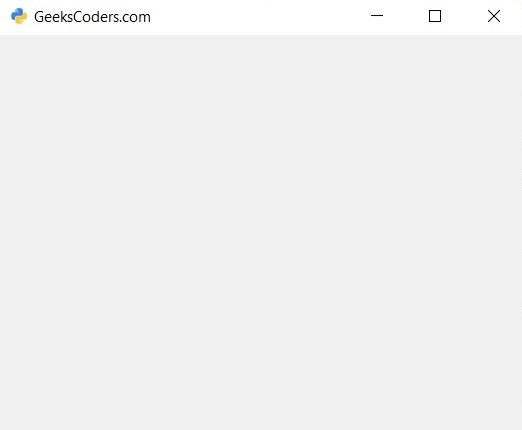
Learn More on Python
- Get Started with wxPython: A Complete Guide to Building GUI Applications
- Python: The Most Versatile Programming Language of the 21st Century
- Tkinter: A Beginner’s Guide to Building GUI Applications in Python
- PySide6: The Cross-Platform GUI Framework for Python
- The Ultimate Guide to Kivy: Building Cross-Platform Apps with Python
- Discover the Power of Django: The Best Web Framework for Your Next Project
- How to Earn Money with Python
- Why Flask is the Ideal Micro-Web Framework
- Python Pillow: The Ultimate Guide to Image Processing with Python
- Get Started with Pygame: A Beginner’s Guide to Game Development with Python
- Python PyOpenGL: A Guide to High-Performance 3D Graphics in Python
- The Cross-Platform Game Development Library in Python
- Unleash the Power of Computer Vision with Python OpenCV
- PyQt6 Charts: An Overview and its Importance in Data Visualization
- Maximizing Your Productivity with Python and Excel
