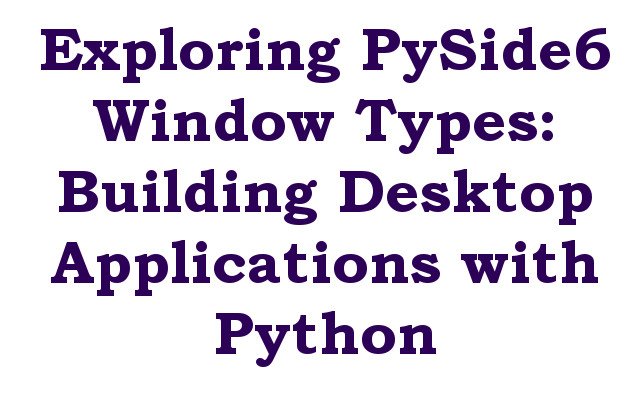In this article we want to talk about Exploring PySide6 Window Types: Building Desktop Applications with Python. PySide6 is python bindings for the cross-platform graphical user interface (GUI) toolkit Qt. It is powerful tool that can be used to develop desktop applications that are compatible with multiple operating systems such as Windows, Linux, and macOS. In this article we are Exploring PySide6 Window Types: Building Desktop Applications with Python, make sure that you have already installed PySide6 with this command: pip install pyside6.
PySide6 provides different window type classes for building different types of windows in desktop applications. these are some of the key window type classes available in PySide6:
- QMainWindow: This is the main window class in PySide6 and provides a standard main application window with a menu bar, toolbar, and status bar.
- QDialog: This class provides a dialog box that can be used to display messages or prompt the user for input.
- QMessageBox: This class provides a pre-built dialog box for displaying informative or error messages to the user.
- QFileDialog: This class provides a dialog box for selecting files or directories from the file system.
- QInputDialog: This class provides a dialog box for prompting the user to enter a value.
- QProgressDialog: This class provides a dialog box for displaying the progress of a long-running operation.
- QDockWidget: This class provides a widget that can be docked to the edges of a QMainWindow.
- QSplashScreen: This class provides a splash screen that can be displayed while the application is loading.
These are examples of using QDialog and QMainWindow in PySide6:
Example 1: Using QDialog
|
1 2 3 4 5 6 7 8 9 10 11 12 13 |
from PySide6.QtWidgets import QApplication, QDialog, QLabel, QVBoxLayout, QPushButton app = QApplication([]) dialog = QDialog() layout = QVBoxLayout() label = QLabel("Hello, PySide6!") button = QPushButton("OK") layout.addWidget(label) layout.addWidget(button) dialog.setLayout(layout) dialog.exec() |
In this code, we create a simple QDialog with a QLabel and a QPushButton. The setLayout() method is used to set the QVBoxLayout as the layout for the dialog, and the exec() method is used to display the dialog and wait for the user to interact with it.
Run the complete code and this will be the result.
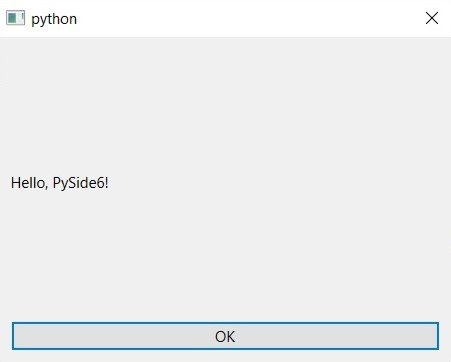
Example 2: Using QMainWindow
|
1 2 3 4 5 6 7 8 9 10 11 12 13 |
from PySide6.QtWidgets import QApplication, QMainWindow, QLabel, QPushButton app = QApplication([]) window = QMainWindow() window.setWindowTitle("My App") label = QLabel("Hello, PySide6!") button = QPushButton("Click me") window.setCentralWidget(label) window.addToolBar("My toolbar").addWidget(button) window.show() app.exec() |
In this example, we have created QMainWindow with QLabel and QPushButton. setWindowTitle() method is used to set title for the window and the setCentralWidget() method is used to set the label as the central widget for the window. addToolBar() method is used to add a toolbar to the window and the addWidget() method is used to add the button to the toolbar. at the end the show() method is used to display the window and exec() method is used to start the application event loop and wait for the user to interact with the window.
The main difference between QDialog and QMainWindow is this thatQDialog is typically used to display modal or non-modal dialog boxes, while QMainWindow is typically used as the main application window. QMainWindow provides more complete set of features for building main application windows, such as menu bar, toolbar, and status bar, while QDialog provides simpler set of features for building dialog boxes.
Run the complete code and this will be the result.

-
Learn More on Python
- Get Started with wxPython: A Complete Guide to Building GUI Applications
- Python: The Most Versatile Programming Language of the 21st Century
- Tkinter: A Beginner’s Guide to Building GUI Applications in Python
- PySide6: The Cross-Platform GUI Framework for Python
- The Ultimate Guide to Kivy: Building Cross-Platform Apps with Python
- Discover the Power of Django: The Best Web Framework for Your Next Project
- How to Earn Money with Python
- Why Flask is the Ideal Micro-Web Framework
- Python Pillow: The Ultimate Guide to Image Processing with Python
- Get Started with Pygame: A Beginner’s Guide to Game Development with Python
- Python PyOpenGL: A Guide to High-Performance 3D Graphics in Python
- The Cross-Platform Game Development Library in Python
- Unleash the Power of Computer Vision with Python OpenCV
- PyQt6 Charts: An Overview and its Importance in Data Visualization
- Maximizing Your Productivity with Python and Excel