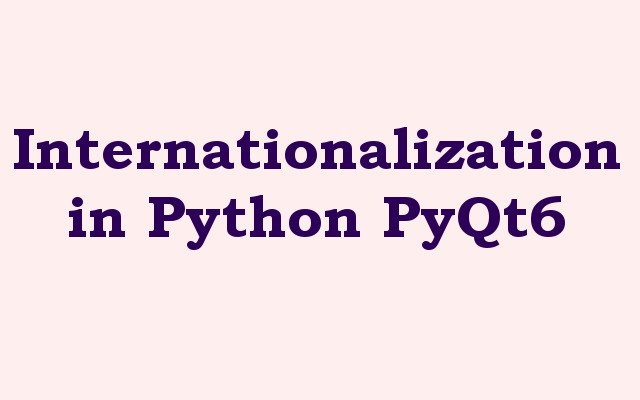In this Python PyQt6 article we are going to talk about Internationalization in Python PyQt6, so PyQt6 is powerful framework that allows developers to create desktop applications using Python programming language. one important aspect of creating GUI Applications is the ability to support multiple languages, also known as internationalization. In this article we are going to talk that how to implement internationalization in PyQt6.
Internationalization in Python PyQt6
First of all we need to install PyQt6
|
1 |
pip install PyQt6 |
After installation of PyQt6 we can start by creating translation file. translation file is text file that contains translations for the different strings used in your application. you can use PyQt6 Linguist tool to create and manage translation files. Linguist tool is included with PyQt6 and can be accessed from the command line by typing:
|
1 |
pylupdate6 <yourappname>.pro |
This will create .ts file that you can use to translate your application. open .ts file in the Linguist tool to add translations for each string. once you have added translations, save the file and compile it using the following command:
|
1 |
lrelease <yourappname>.ts |
This will create .qm file that contains compiled translations. after that you can load this file into your PyQt6 application using QTranslator class. this is an example of how to load translation file in PyQt6:
|
1 2 3 4 5 6 7 8 9 10 11 12 13 14 15 16 17 18 19 20 21 22 23 24 25 26 27 28 29 30 31 |
import sys from PyQt6.QtCore import QTranslator, QLocale from PyQt6.QtWidgets import QApplication, QMainWindow, QLabel class MainWindow(QMainWindow): def __init__(self): super().__init__() self.setWindowTitle('Internationalization Example') # Load translation file translator = QTranslator() translator.load('example_de.qm') app.installTranslator(translator) # Add label to display translated text self.label = QLabel(self) self.label.setText('Hello World') self.setCentralWidget(self.label) if __name__ == '__main__': app = QApplication(sys.argv) # Set application language locale = QLocale('de') QLocale.setDefault(locale) window = MainWindow() window.show() sys.exit(app.exec()) |
In the above example we have loaded German translation file and set the application language to German. after that we have created QLabel to display the translated text Hello World in the application window.
Learn More on Python
- How to Integrate PyQt6 with OpenCV
- How to Create Button in Python & PySide6
- How to Use Qt Designer with PySide6
- How to Add Icon to PySide6 Window
- How to Load UI in Python PySide6
- How to Create RadioButton in PySide6
- How to Create ComboBox in PySide6
- How to Create CheckBox in Python PySide6
- Responsive Applications with PyQt6 Multithreading
- Event Handling in Python and PyQt6
- How to Use Stylesheets in Python PyQt6