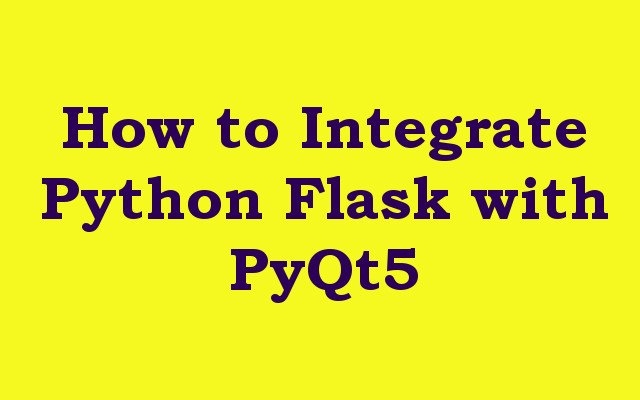In this PyQt5 and Python Flask article we want to learn How to Integrate Python Flask with PyQt5, Flask is micro web framework in Python, while PyQt5 is Python binding of the Qt toolkit, which is powerful graphical user interface (GUI) framework. integrating Flask with PyQt5 can allow you to create web based applications with graphical user interface.
How to Integrate Python Flask with PyQt5
First of all we need to install the required libraries which is Flask and PyQt5.
|
1 |
pip install PyQt5 Flask flask-socketio |
We also need the QtWebEngineWidgets module which provides the web engine that we want to use to display web content, so PyQtWebEngine is set of Python bindings for Qt Company’s Qt WebEngine framework. framework provides the ability to embed web content in applications and is based on the Chrome browser. The bindings sit on top of PyQt5 and are implemented as three separate modules corresponding to the different libraries that make up the framework. you can install it like this
|
1 |
pip install PyQtWebEngine |
This is the complete code for How to Integrate Flask with PyQt5, name the file app.py
|
1 2 3 4 5 6 7 8 9 10 11 12 13 14 15 16 17 18 19 20 21 22 23 24 25 26 27 28 29 30 31 32 33 34 35 36 37 38 39 40 41 42 43 44 45 46 47 48 49 50 51 52 53 54 55 |
from flask import Flask, render_template, jsonify,request from flask_socketio import SocketIO, emit from PyQt5.QtCore import QUrl from PyQt5.QtWebChannel import QWebChannel from PyQt5.QtWebEngineWidgets import QWebEngineView from PyQt5.QtWidgets import QApplication import sys import threading app = Flask(__name__) app.config['SECRET_KEY'] = 'secret!' socketio = SocketIO(app) @app.route('/') def index(): return render_template('index.html') @socketio.on('connect') def test_connect(): emit('my response', {'data': 'Connected'}) @socketio.on('disconnect') def test_disconnect(): print('Client disconnected') @app.route('/api') def api(): channel = QWebChannel() channel.registerObject('flask', request.environ['werkzeug.websocket']) return jsonify({'port': channel.port()}) def run_pyqt6(): app = QApplication(sys.argv) view = QWebEngineView() view.setWindowTitle("GeeksCoders.com") channel = QWebChannel() view.page().setWebChannel(channel) view.load(QUrl('http://localhost:5000')) view.show() sys.exit(app.exec()) if __name__ == '__main__': # Start the Flask server in a separate thread server = threading.Thread(target=socketio.run, args=(app,)) server.start() # Start the PyQt6 application in a separate thread pyqt6 = threading.Thread(target=run_pyqt6) pyqt6.start() |
This is our index.html
|
1 2 3 4 5 6 7 8 9 10 11 12 13 14 15 16 17 18 19 20 |
<!doctype html> <html> <head> <title>Flask SocketIO and PyQt6 Integration Example</title> <script src="//code.jquery.com/jquery-1.11.1.js"></script> <script src="//cdnjs.cloudflare.com/ajax/libs/socket.io/1.3.6/socket.io.min.js"></script> <script> $(document).ready(function(){ var socket = io.connect('http://' + document.domain + ':' + location.port); socket.on('my response', function(msg) { console.log(msg.data); }); }); </script> </head> <body> <h1 style="color:red">Welcome to GeeksCoders.com</h1> <h1>Flask SocketIO and PyQt5 Integration Example</h1> </body> </html> |
This code sets up basic Flask application with SocketIO server that sends and receives messages. it also creates PyQt5 application that loads the Flask application in QWebEngineView and shows it in a window. when the Flask application is opened in web browser and the PyQt5 application is started, they will communicate with each other via QWebChannel and SocketIO.
Run the code and this will be the result
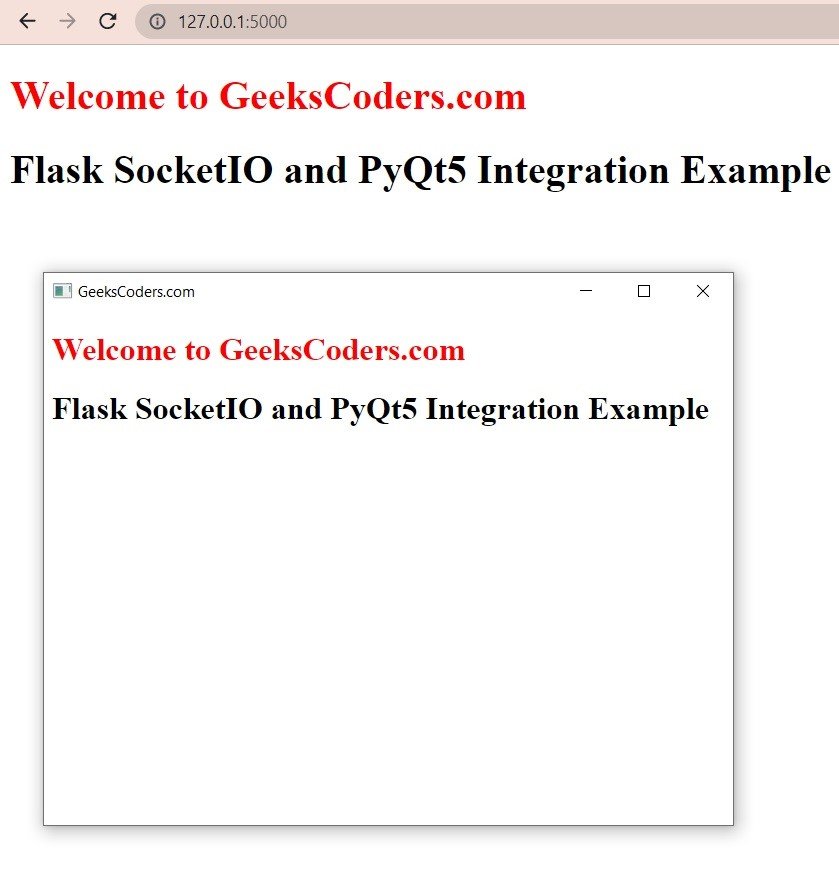
Learn More on PyQt5
- How to Deploy PyQt5 Applications
- How to Integrate PyQt5 with OpenCV
- How to Use Stylesheets in PyQt5
- Learn PyQt5 Event Handling with Signals and Slots
- PyQt5 Tutorial: Creating Menus and Toolbars
- How to Open & Save Files in Python PyQt5
- PyQt5 Designer Tutorial: Complete Guide to Qt Designer
- PyQt5 vs Tkinter: Which GUI Library is Right for You
- How to Build Web Applications in PyQt5